🏃♀️Add a new client profile
In this section, you will learn how to add clients by creating a client profile
Note: You will need to Add new client categories before completing this step.
Select the Clients tab from the sidebar.
Select the Add new client button.
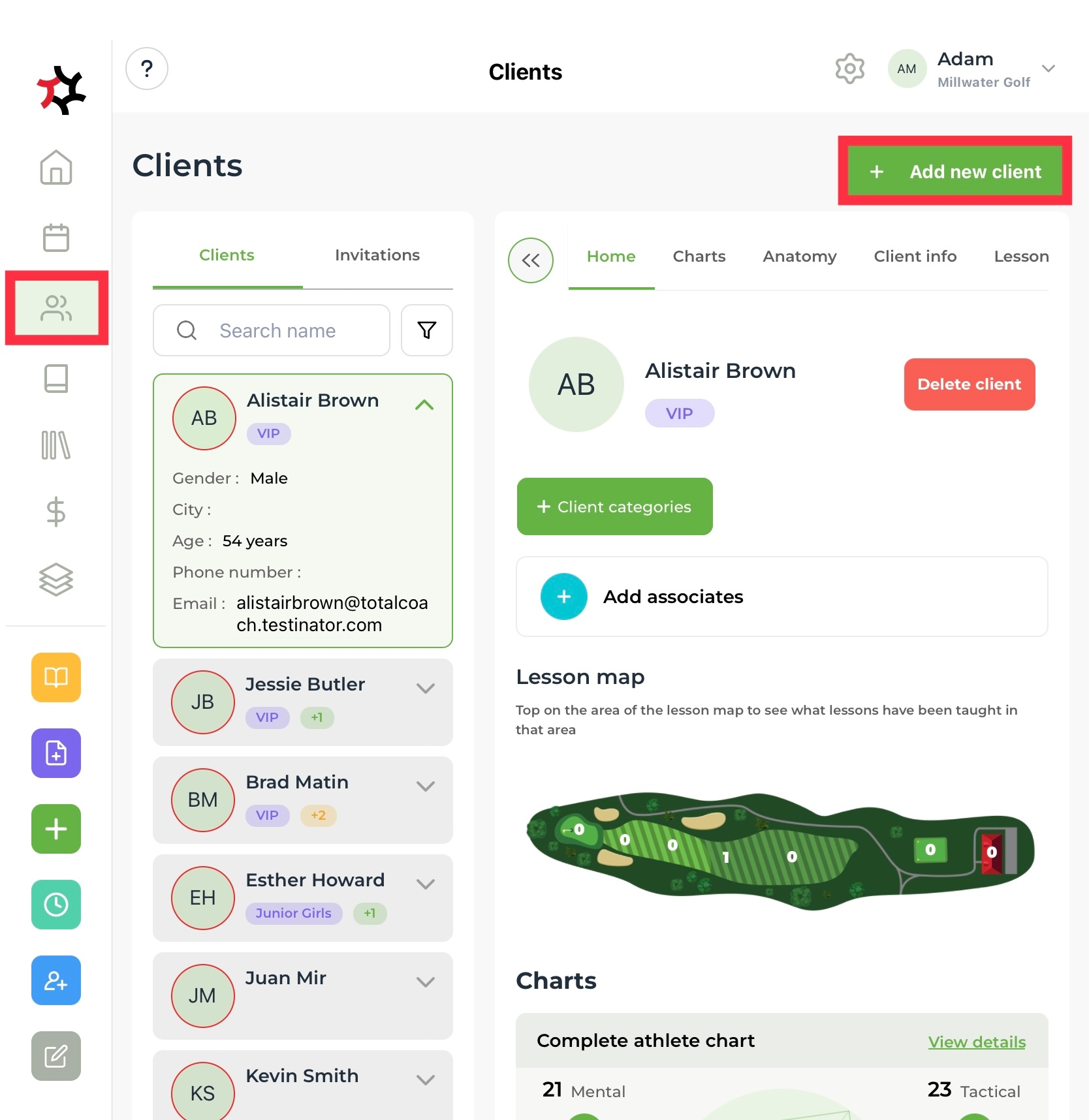
Or select the + Client quick link to launch the Add new client window. Fill in the new client's details - First name, Last name, Email, and Gender are required fields.

Note: When signing up for TotalCoach Athlete, clients are required to use their preferred email address, which also serves as their sign-in username. This chosen email address plays a crucial role as the primary mode of communication for various purposes such as booking confirmations, sending invoices, lesson invitations, cancellations, lesson uploads, and more. Therefore, it is essential to accurately enter the client's preferred email address when creating a new client record.
You can add a new client category by typing a new client category name into the search bar.

After pressing Add, you will see this message on your screen:

Easily locate new clients on the Invitations tab until they accept the email invitation sent to them and follow the provided steps to complete their account setup. You can also manage invitations by editing, resending, or deleting them directly from this tab. Once the account setup is complete, they will automatically appear under the Clients tab.

Last updated